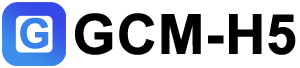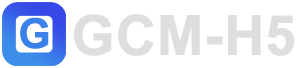List Group
Basic
The most basic list group is an unordered list with list items and the proper classes. Build upon it with the options that follow, or with your own CSS as needed.
- An item
- A second item
- A third item
- A fourth item
- And a fifth one
Active items
Add .active to a .list-group-item to
indicate the current active selection.
- An active item
- A second item
- A third item
- A fourth item
- And a fifth one
Disabled items
Add .disabled to a .list-group-item
to make it appear disabled. Note that some elements with
.disabled will also require custom JavaScript to fully disable their
click events (e.g., links).
- A disabled item
- A second item
- A third item
- A fourth item
- And a fifth one
Links and buttons
Use <a>s or <button>s to
create actionable list group items with hover, disabled, and active states
by adding .list-group-item-action. We separate these pseudo-classes to
ensure list groups made of non-interactive elements (like <li>s
or <div>s) don’t provide a click or tap affordance.
Flush
Add .list-group-flush to remove some borders and
rounded corners to render list group items edge-to-edge in a parent container (e.g.,
cards).
- An item
- A second item
- A third item
- A fourth item
- And a fifth one
Numbered
Add the .list-group-numbered modifier class (and
optionally use an <ol> element) to opt into numbered list group
items. Numbers are generated via CSS (as opposed to a <ol>s
default browser styling) for better placement inside list group items and to allow
for better customization.
Numbers are generated by counter-reset on the
<ol>, and then styled and placed with a ::before
pseudo-element on the <li> with counter-increment
and content.
- A list item
- A list item
- A list item
-
14SubheadingContent for list item
-
14SubheadingContent for list item
-
14SubheadingContent for list item
Horizontal
Add .list-group-horizontal to change the layout of
list group items from vertical to horizontal across all breakpoints. Alternatively,
choose a responsive variant .list-group-horizontal-{sm|md|lg|xl|xxl} to
make a list group horizontal starting at that breakpoint’s min-width.
Currently horizontal list groups cannot be combined with flush list
groups.
ProTip: Want equal-width list group items
when horizontal? Add .flex-fill to each list group item.
- An item
- A second item
- A third item
- An item
- A second item
- A third item
- An item
- A second item
- A third item
- An item
- A second item
- A third item
- An item
- A second item
- A third item
- An item
- A second item
- A third item
Contextual classes
Use contextual classes to style list items with a stateful background and color.
- A simple default list group item
- A simple primary list group item
- A simple secondary list group item
- A simple success list group item
- A simple danger list group item
- A simple warning list group item
- A simple info list group item
- A simple light list group item
- A simple dark list group item
Custom content
Add nearly any HTML within, even for linked list groups like the one below, with the help of flexbox utilities.
List group item heading
3 days agoSome placeholder content in a paragraph.
And some small print.List group item heading
3 days agoSome placeholder content in a paragraph.
And some muted small print.List group item heading
3 days agoSome placeholder content in a paragraph.
And some muted small print.Checkboxes and radios
Place Bootstrap’s checkboxes and radios within list group items
and customize as needed. You can use them without <label>s, but
please remember to include an aria-label attribute and value for
accessibility.